How to download and install Indicators and EAs on MT4 or MT5

In this article, we teach you how to download indicators, EAs, or other tools for free from the Tradeszee website and install them on the MT4 or MT5 platform
What do you need to do before installing indicators or EAs on MT4 or MT5?
1 . You should have a verified Forex broker account
If you don’t have a verified Forex broker account, you can refer to the following links to open a new Forex trading account and verify it. We have provided step-by-step guides related to XM Forex broker, but most steps are similar for other brokers as well. If you encounter difficulties with any steps in any broker, you can contact our team via the ‘Contact Us‘ page
How to open a Forex Trading Account
How to verify a Forex Trading Account
2 . Download and Install MT4/MT5 Platforms on the PC
Once you have completed the account opening and verification process, you can download and install the MT4 and MT5 platforms on your PC. You can refer to the following links to install the MT4 and MT5 platforms. These two articles provide a common guide for installing MetaTrader platforms via the MT4/MT5 official websites
You can also download these platforms via your selected broker’s website. On XM broker’s website, you can download most trading platforms, including MT4/MT5, from the top bar. Click on “TRADING PLATFORMS,” then you can see a list of trading platforms, and you can install one of them as you wish
How to Download Indicators ,Robots(EAs) and Tools from tradeszee website
In this section, we will teach you how to download forex and binary options indicators, robots (EAs), eBooks, strategies and trading systems, tools, and other resources from the www.tradeszee.com website for free of charge. You can refer back to step 4 since you are already on the website, but the guide starts from the beginning.
Step 1 : Go to google.com on your web browser
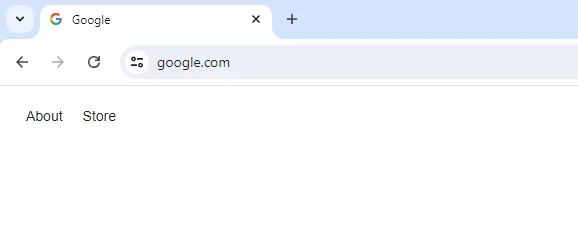
Step 2 : Type tradeszee.com on Google then click on “Google Search” button
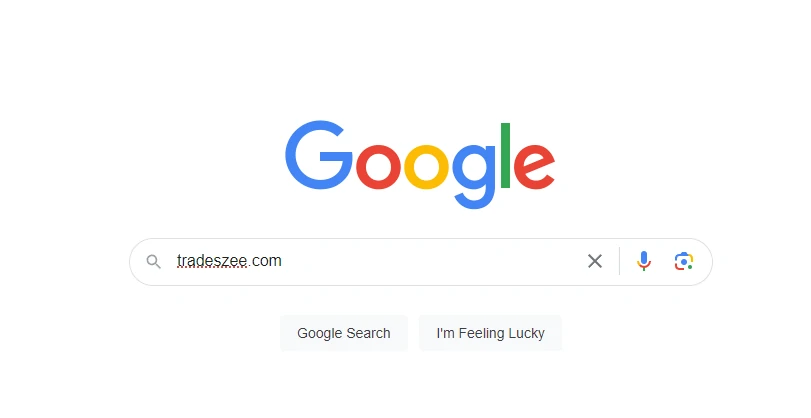
Step 3 : You will get a list of results and click on the tradeszee.com website link and go tothe website. (Following result shows the first result)
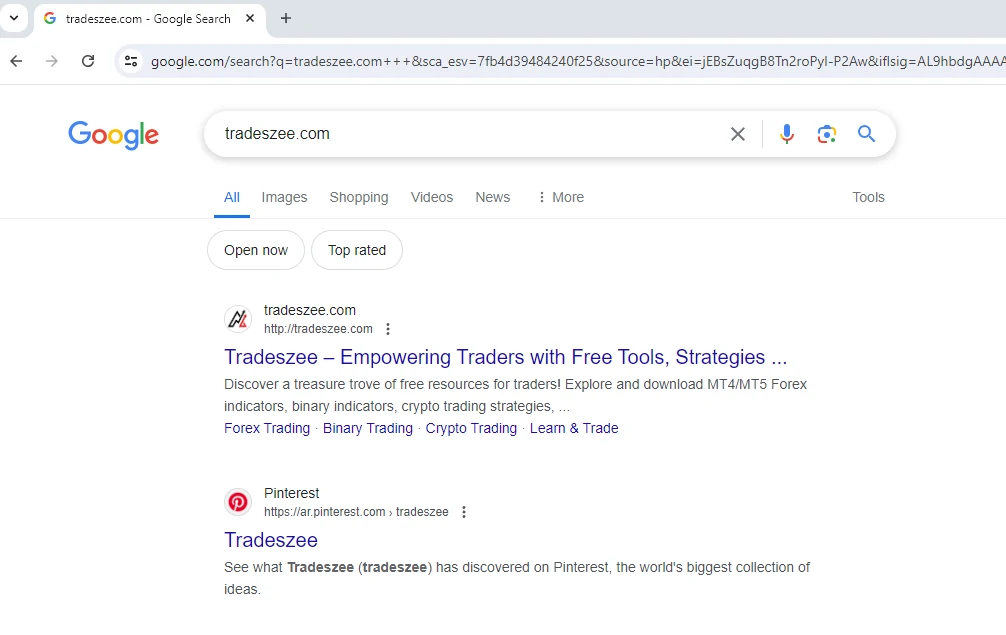
Step 4 : Find what you want in the website
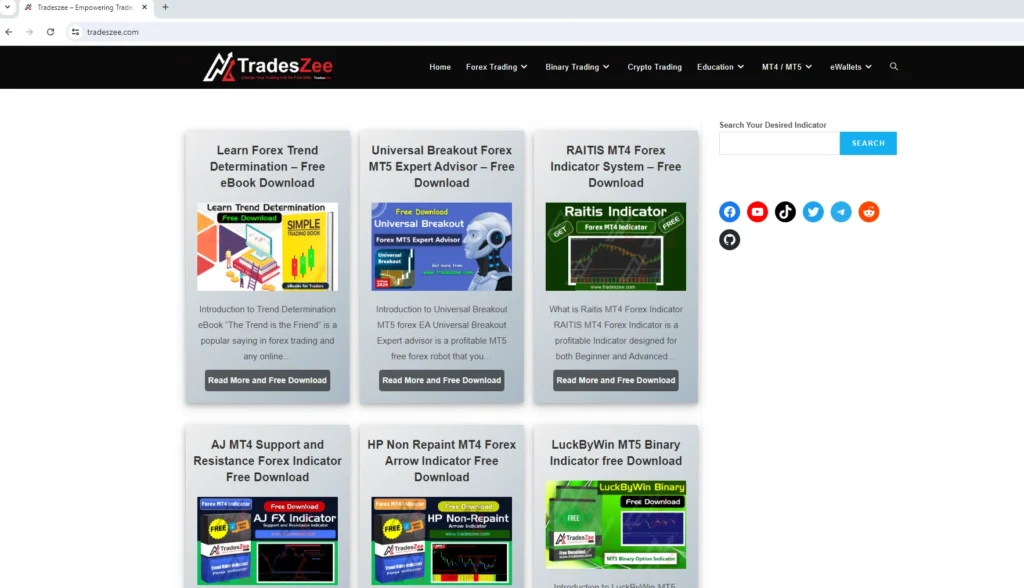
There are various types of Forex/binary options indicators, EAs (Robots), eBooks, tools, and guidelines available on the tradeszee.com website for free. You can search for what you want through the navigation bar on the home page, as shown in the following image. If you have an idea of what you want, you can also use the website’s search box to search. The following images show a few examples of what you can obtain through the website. The following options may be updated or changed.
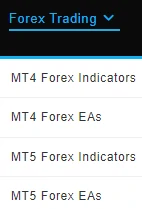
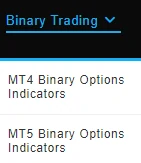
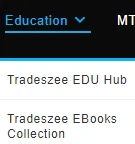
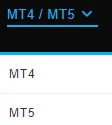
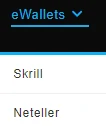
Step 5 : Click on the “Read More and Free Download” button to access the article and read it thoroughly.
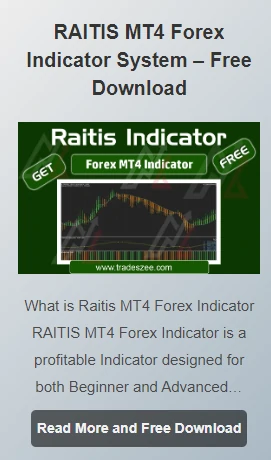
You must read the article thoroughly because it provides comprehensive information about the relevant indicator, EA, or tool. Methods and techniques to trade with indicators and EAs vary, so to understand this well, read the article carefully.
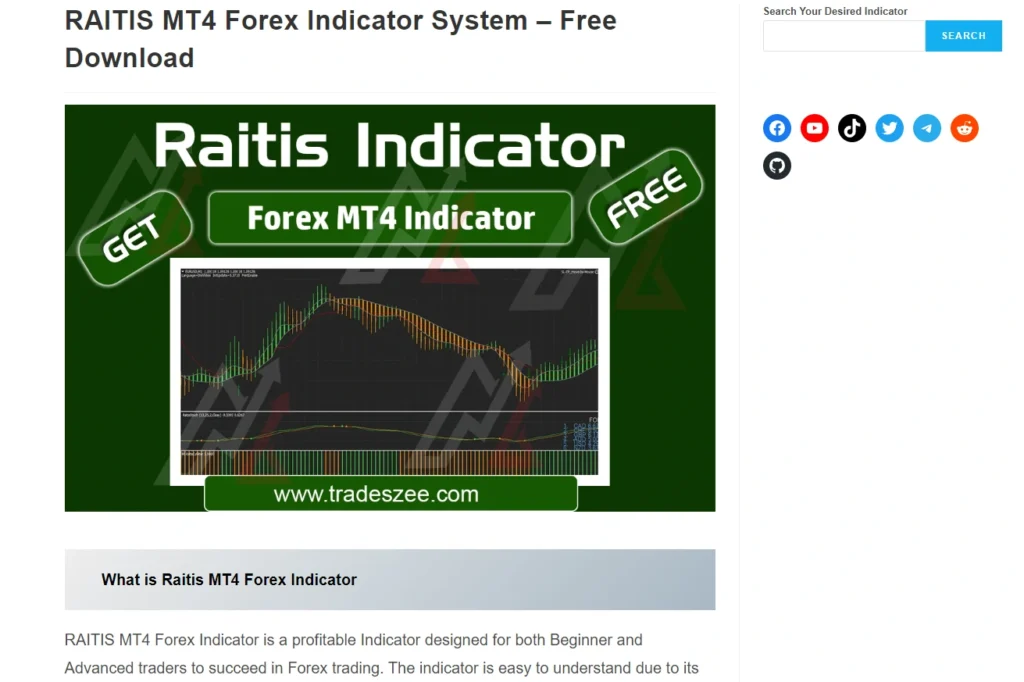
Step 4 : Click on the “Download” button to start download
At the end of the article or post, you’ll find the “Free Download” button. Click on it to start the download.
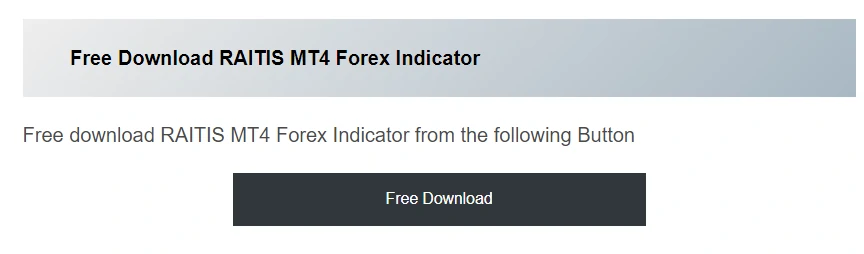
For some indicators, there might not be a download button available because they cannot be downloaded directly. In such cases, we have provided a simple step-by-step guide on how to download and install them correctly. Follow these instructions carefully.
After downloading, you can refer to the Installation Guide in the next topic of the article.
How to Install Indicators , Expert Advisors and Trading Systems on Meta Trader Platforms
You are now ready to install Forex or Binary indicators, Expert Advisors, Trading Systems, or Trading Tools on the MetaTrader platform. Refer to the following guide to proceed
- Open MT4/MT5 Platform (According to the downloaded indicator , EA or Tool)
- Go to file → Open data folder
- In this file path , you will be able to see a few files such as indicators , experts , libraries , templates etc.….
- Now, extract and open your download attachment, from the tradeszee website. In that file, you can see indicators and templates. Sometimes files may contain experts and libraries. (may contain one or more)
- Extract the zip file. copy indicators , EAs (If available) and paste them into relevant folders mentioned in the previous step.
- If there are libraries , templates or expert files, paste them also in relevant folders mentioned.
- Now you have successfully copied and pasted relevant files to relevant folders in MT4 or MT5 platform
- No you can load the template files. you have two ways to load it
- Right click on the chart window then Click on the “Template” option , then select the relevant template file in the list.
- Right click on the chart window then Click on the “Template” option , then click on the “Load Template” option and go to the location where the template file is located , then click on the template file.
- Now , you can see the indicator system on the chart window.
- If you are going to install Expert Advisors , you can follow the above process. In addition to that you may have to install. Dill files (If available). you have to copy and paste the .dill file into the MT4 or MT5 installation folder.
- Then click on “Auto Trading” icon. Then the EA will shows a Happy mood that means the EA will be working properly.
Once you have completed the above steps, you can start trading with the indicator. However, we recommend that you first trade on the Demo Account (Practice Account) to gain experience with the indicators, EAs, or tools before moving on to Real Trading Accounts
First you need to learn trading correctly , to do that for free , join Tradeszee EDU hub and refer tradeszee free trading eBooks Collection.
Get free support for Skrill account creating and verification
If you are having trouble creating or verifying your Skrill account, you can Contact Tradeszee Customer Support for assistance. Our customer support team is available 24/7 to help with any issues you may have. We will help you to complete your Skrill account and verify it for free.
